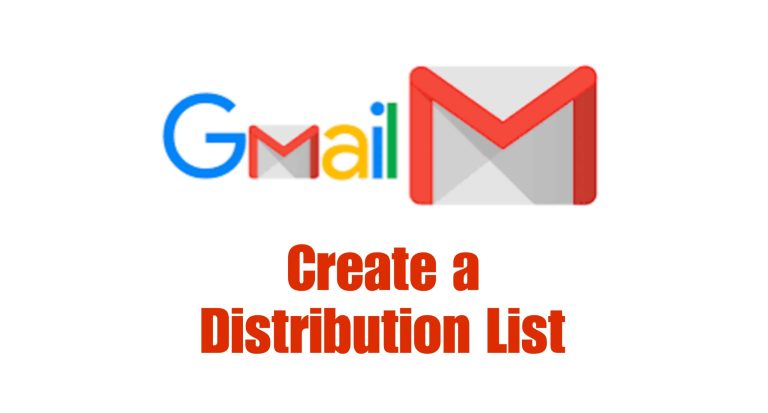Are you tired of manually adding the same email addresses every time you want to send a group message? Gmail’s distribution list feature is here to save the day! Whether you’re sharing updates with your team, family, or friends, creating a distribution list allows you to email everyone at once with just a few clicks.
In this quick guide, we’ll walk you through the simple steps to create and manage a Gmail distribution list, helping you streamline communication and save time.
What is a Gmail Distribution List?
A Gmail distribution list is a group of contacts grouped under a single label. Instead of adding each recipient manually, you can use the label to email everyone in the group instantly. It’s perfect for staying organized and keeping communication efficient.
How to Create a Distribution List in Gmail
Follow these steps to set up your Gmail distribution list:
1. Log In to Your Gmail Account
Head to the Gmail website and log in with your email address and password.
2. Open Google Contacts
Click on the Google Apps icon (a grid of dots) in the top-right corner of Gmail. From the dropdown menu, select “Contacts.”
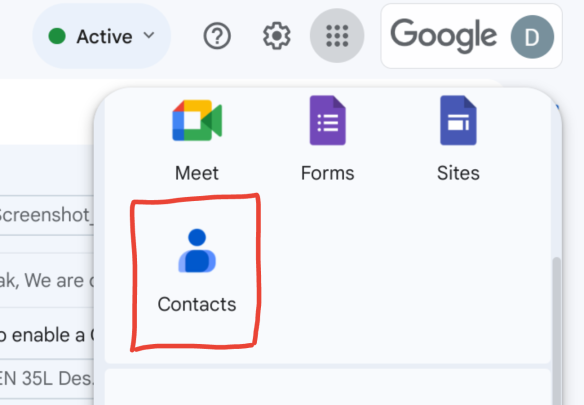
3. Create a New Label
In Google Contacts, look at the left-hand menu and click “Create label.”
- Enter a name for your label, like “Family” or “Project Team.”
- Click “Save.”
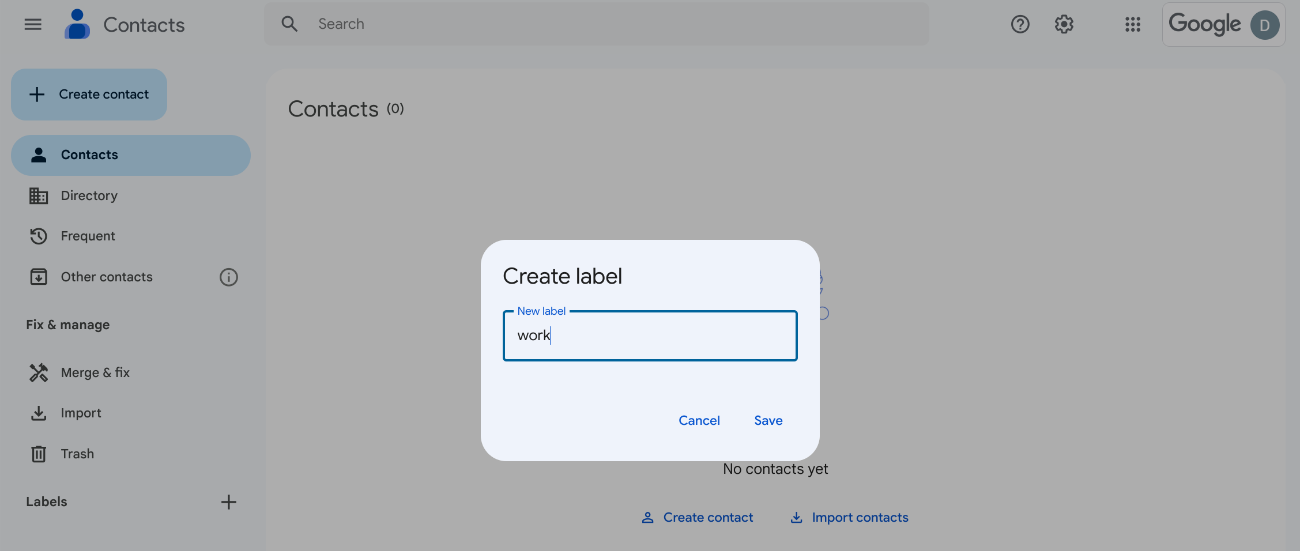
4. Add Contacts to Your Label
- Check the boxes next to the contacts you want to include.
- Click the “Label” icon at the top.
- Select your newly created label to assign contacts to the group.
5. Send an Email to Your Distribution List
- Open Gmail and click “Compose” to draft a new email.
- In the “To” field, type the label name (e.g., “Family”). Gmail will automatically populate the recipients from the list.
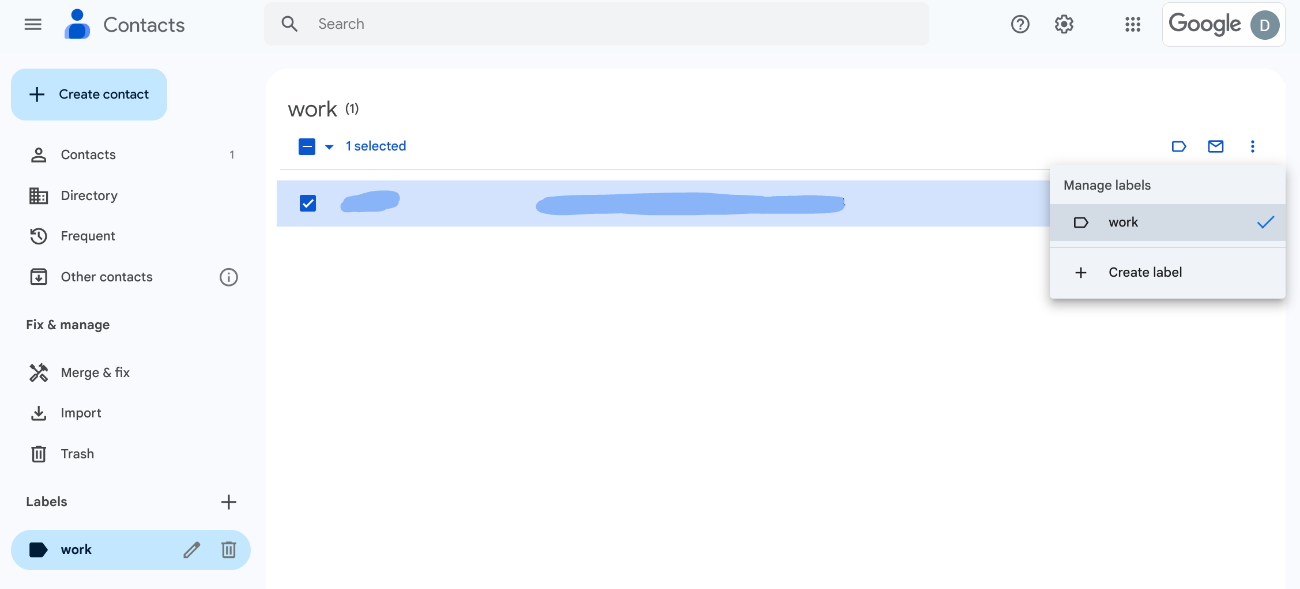
And just like that, your group email is ready to go!
FAQs
1. Can I create multiple distribution lists in Gmail?
Yes! Create as many labels as you like in Google Contacts to manage various groups.
2. Can I use distribution lists on my phone?
Absolutely! Using the Gmail app, just type the label name in the “To” field to email your group.
3. How do I delete a distribution list?
In Google Contacts, locate the label you want to delete and remove it. This will disband the distribution list.
Why Use Gmail Distribution Lists?
- Efficiency: Save time by emailing groups with a single click.
- Organization: Keep your contacts sorted for different purposes.
- Convenience: Manage everything seamlessly from Gmail or Google Contacts.
Conclusion
Creating a distribution list in Gmail is a game-changer for managing group communication. By setting up labels in Google Contacts, you can send emails to multiple recipients quickly and efficiently—perfect for staying connected with teams, family, or friends.
Get started today and make your email process smoother and smarter!