The ability to display photos, videos or apps from your iPhone on your favourite TV screen, right? Whether it’s getting a movie night on the TV screen or sharing vacation pictures, your phone can connect to your TV just like that. In this guide, we cover the following simple steps to cast iPhone to Samsung TV.
How to Mirror an iPhone to a Samsung TV
Using a Cable and Adapter
Using a cable and adapter to connect your iPhone to a Samsung TV is one of the easiest methods. Here’s how to do it:
Steps:
Step 1: Find the Right Cable and Adapter
Search for a Lightning to HDMI or USB-C to HDMI cable, depending on your model of iPhone.
2. Connect the Cable:
Press one end of the cable firmly into your iPhone’s charging port.
Connect the other end of the HDMI cable to an open HDMI port on your TV.
3. Select the HDMI Input:
Using the Samsung TV remote, choose the HDMI port by which your iPhone is connected.
4. Display Your iPhone Content:
Your iPhone’s screen should now mirror on the TV, ready to display the photos, videos or apps you want.

7: How to Use AirPlay 2 to Mirror Your Screen
Samsung televisions support AirPlay, which means you can wirelessly mirror your iPhone’s screen to your television.
Steps:
1. To Enhance the Addiction: Make Sure Both of Your Device is Connected to the Same Network:
Make sure that your iPhone and Samsung TV are on the same Wi-Fi network.
2. Enable AirPlay: Samsung TV
Open the Samsung TV settings, and enable Airplay on Apple AirPlay Settings.
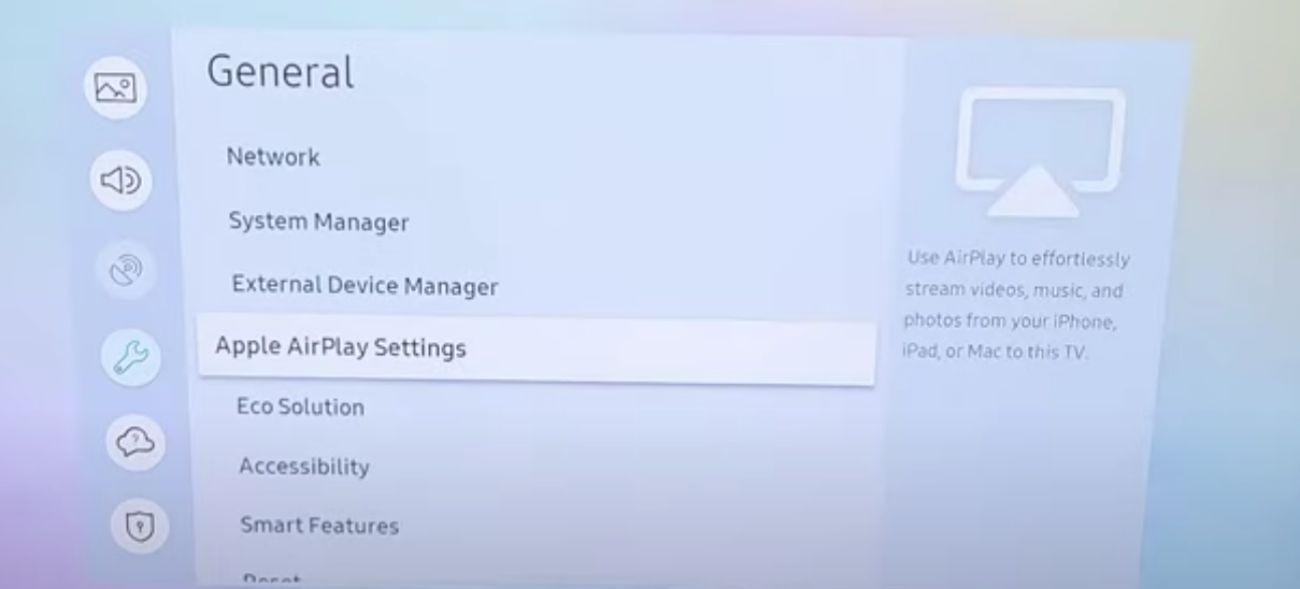
4. How to Access the Control Center on Your iPhone:
Open the Control Center (swipe down from the top-right corner of your iPhone screen.)
5. Start Screen Mirroring:
Tap on the Screen Mirroring icon.
![]()
6. Select Your Samsung TV:
Select the appropriate device type that matches your TV.
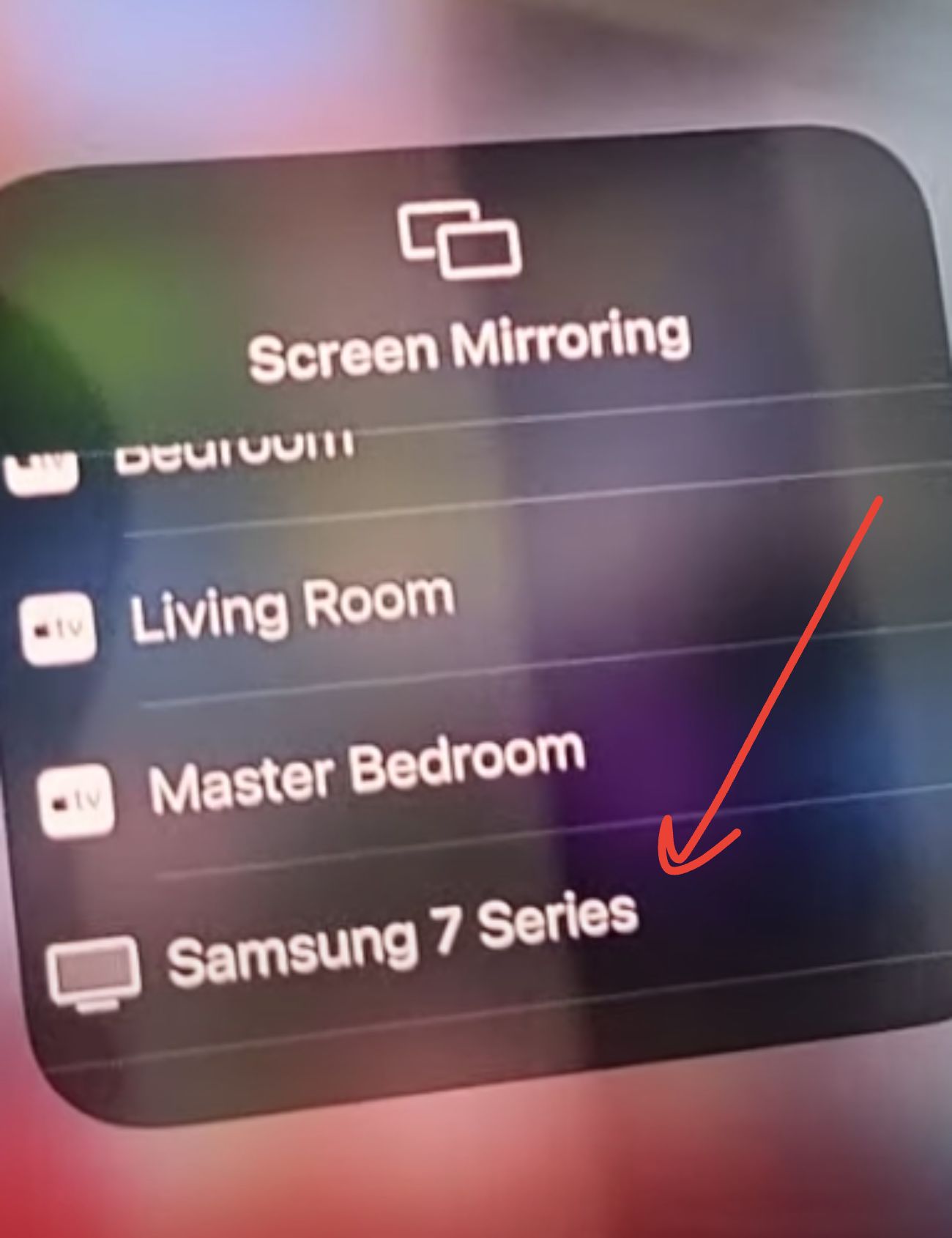
7. Enter the Code (if Required):
If a code shows up on your TV, type it into your iPhone to make the connection.
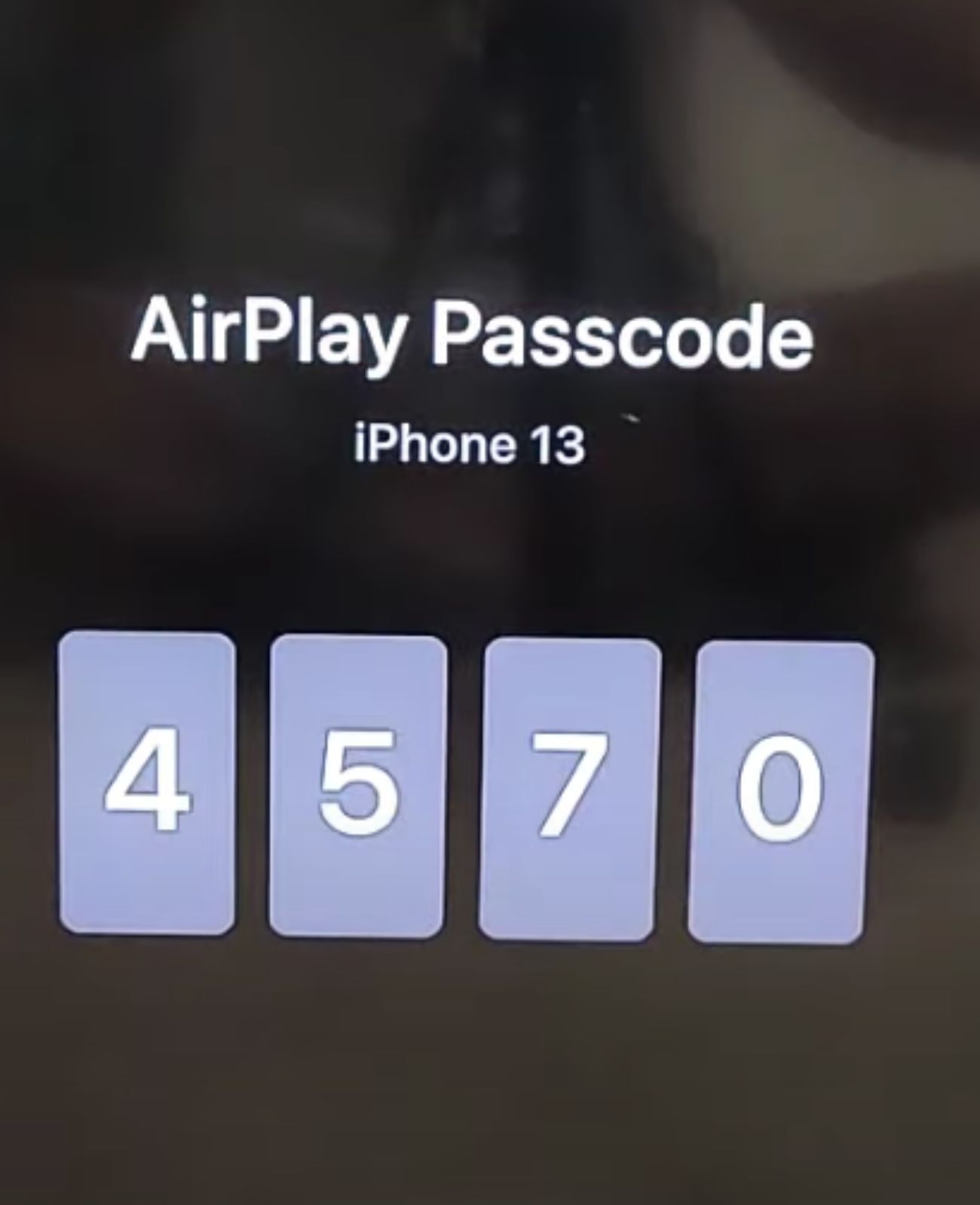
8. Enjoy Your Content:
Now, your iPhone’s screen will appear on the TV, so you can use any app, video or photos from your phone.
FAQs
How do I connect my iPhone to a Samsung TV?
If your Samsung TV is compatible with AirPlay, the easiest option is to use this feature.
How to Mirror iPhone to Samsung TV without Wi-Fi?
So yes, you can connect your iPhone to the TV without Wi-Fi using a cable (like an HDMI adapter).
Will connecting my iPhone to a Samsung TV degrade video quality?
Not really, assuming you have a stable connection, the video quality stays as high as it needs to be, so especially if you use AirPlay or even wired.
Now that you know how to connect your iPhone to a Samsung TV, you can select the method that you are best comfortable with. Use it for streaming, gaming or for presentations, enhance your experience!


