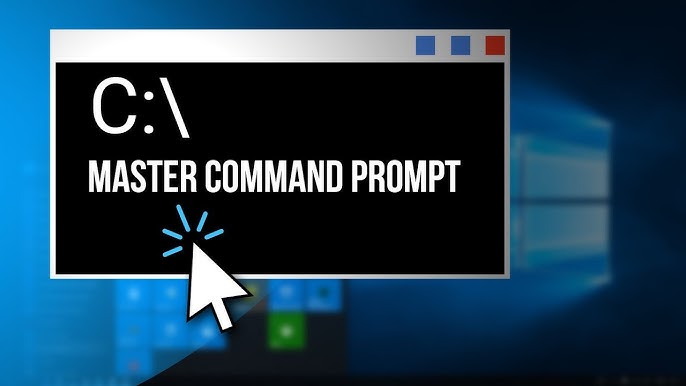Hey there! Have you ever wondered how to talk to your computer like a tech wizard? Well, the Windows Command Prompt (CMD) is your magic wand! It’s a simple tool built into Windows that lets you type commands to get stuff done fast—without clicking around forever. Whether you’re fixing a problem, managing files, or just exploring, these 38 CMD commands are super handy to know. Don’t worry—I’ll keep it easy and fun, like a chat with a friend. Let’s dive in!
What’s CMD, Anyway?
CMD is like a secret control room for your Windows PC. You open it by typing “cmd” in the search bar and hitting Enter. A black box pops up, and that’s where the magic happens! You type short commands, press Enter, and boom—your computer listens. Ready to learn the coolest ones? Let’s go!
The 38 Commands You’ll Love
1. DIR – “Show me what’s here!”
This lists all the files and folders in the spot you’re at. It’s like asking, “Hey, what’s in this room?”
2. CD – “Take me there!”
Short for “change directory,” it moves you to a different folder. Example: cd Documents takes you to your Documents folder.
3. CLS – “Clean up this mess!”
Clears the screen so you can start fresh. No more cluttered text!
4. COPY – “Make me a duplicate!”
Copies a file from one place to another. Like: copy fun.txt D:\Backup.
5. DEL – “Get rid of this!”
Deletes a file you don’t want. Example: del oldphoto.jpg.
6. MOVE – “Shift this over there!”
Moves a file or folder to a new spot. Try: move notes.txt C:\School.
7. REN – “Give it a new name!”
Renames a file. Example: ren homework.txt newhomework.txt.
8. MKDIR – “Build me a folder!”
Creates a new folder. Type mkdir FunStuff and it’s there!
9. RMDIR – “Tear this folder down!”
Deletes an empty folder. Example: rmdir OldStuff.
10. ECHO – “Say what I tell you!”
Displays a message. Try: ECHO Hello, world!.
11. TYPE – “Read this file to me!”
Shows what’s inside a text file. Like: type story.txt.
12. PATH – “Where should I look?”
Shows or sets places where CMD looks for commands.
13. TITLE – “Rename my window!”
Changes the CMD window’s title. Try: title My Cool Box.
14. VER – “What’s your version?”
Tells you what Windows version you’re running.
15. TIME – “What time is it?”
Shows or sets the current time.
16. DATE – “What day is it?”
Shows or sets the current date.
17. CLS – “Wipe the slate clean!”
Oops, I said this already! It clears the screen—worth repeating!
18. CHKDSK – “Check my disk, please!”
Checks your hard drive for errors. Type chkdsk C:.
19. DISKPART – “Manage my drives!”
A powerful tool to control your disks (be careful with this one!).
20. FORMAT – “Erase and reset this drive!”
Wipes a drive clean. Example: format D: (watch out—it deletes everything!).
21. IPCONFIG – “Tell me about my internet!”
Shows your network info, like your IP address.
22. PING – “Is this website alive?”
Tests if you can reach a site. Try: ping google.com.
23. TRACERT – “How do I get there?”
Shows the path your connection takes to a website.
24. NETSTAT – “Who’s talking to my PC?”
Lists all active network connections.
25. NSLOOKUP – “What’s this site’s address?”
Finds the IP of a website. Example: nslookup youtube.com.
26. TASKLIST – “What’s running right now?”
Shows all programs and tasks your PC is handling.
27. TASKKILL – “Shut that program down!”
Stops a program. Example: taskkill /IM notepad.exe.
28. SYSTEMINFO – “Tell me about my computer!”
Gives you tons of details about your PC.
29. SFC – “Fix my Windows files!”
Scans and repairs system files. Use: sfc /scannow.
30. SHUTDOWN – “Turn off my PC!”
Shuts down or restarts your computer. Try: shutdown /s (shut down) or shutdown /r (restart).
31. ATTRIB – “Change file powers!”
Shows or changes file attributes (like making them hidden). Example: attrib +h secret.txt.
32. ASSOC – “What opens this file?”
Links file types to programs. Like: assoc .txt=notepad.exe.
33. FC – “Spot the differences!”
Compares two files and shows what’s different.
34. FIND – “Search this for me!”
Looks for text in a file. Example: find “hello” story.txt.
35. XCOPY – “Copy tons of stuff!”
Copies files and folders, even whole directories. More powerful than COPY!
36. ROBOCOPY – “Super copy machine!”
A pro version of XCOPY—great for big backups.
37. TREE – “Draw me a map!”
Shows a folder structure like a family tree. Try: tree C:\Games.
38. HELP – “What do these do?”
Lists all CMD commands or explains one. Example: help dir.
Why Learn These?
These commands are like shortcuts to boss your computer around! Imagine impressing your friends by fixing a Wi-Fi issue with ipconfig or cleaning up files with del. Plus, if you ever want to code or work in tech, knowing CMD is a big step forward.
Tips to Get Started
- Open CMD: Search “cmd” in the Start menu and hit Enter.
- Try It Out: Start with dir or cls—they’re safe and simple.
- Be Careful: Commands like format or del can erase stuff, so double-check!
- Have Fun: Play around and see what happens!
Wrapping Up
There you go—38 awesome CMD commands to make you feel like a computer pro! They’re easy once you get the hang of them, and they’ll save you time. Which one’s your favorite? Let me know if you try them out—I’d love to hear your stories. Keep exploring, and happy commanding!